How to zoom in and zoom out on a web page
Today’s quick tip is for those awkward moments when you can’t quite see part of a website you are viewing; perhaps a form has disappeared off the bottom of the screen, or some text or image is the wrong size to view easily.
(These tips can work in other applications as well, but I find it most reliable in browsers.)
To Zoom IN:
CTRL with +
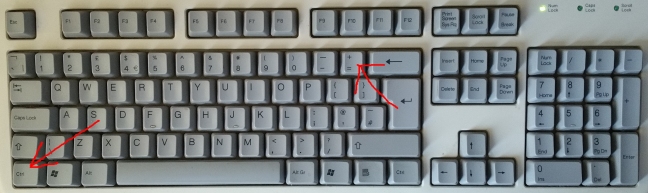
Hold down CTRL key and tap the plus key (usually located on your top row of standard keys – number keys – at the right. If you’ve got a numerical keyboard as well, you can also use the plus button on there, as long as Num Lock is on – (otherwise you may activate the Windows magnifier!)
To Zoom OUT
CTRL with –
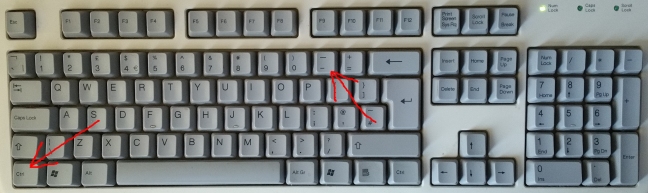
Hold down CTRL key and tap the minus key (again, usually located on the top row of standard keys – number keys – at the right. If you’ve got a numerical keyboard as well, you can also use the subtract button on there, as long as Num Lock is on.
To reset the Zoom:
CTRL + 0 (zero)
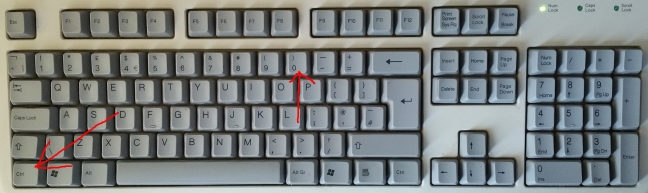
You can usually reset the view in a browser this way, but be prepared to use the other two methods if it doesn’t work.
Extra power-user tip:
If you are using a mouse that has a mouse-wheel, you can hold down CTRL key and turn the mouse-wheel forward and back to zoom in and out!
Apple users
Substitute Command for CTRL in the above tips.
Please don’t forget to visit my website for more information about what I do:
Thanks for reading – be sure to follow Hereford Computer Help’s Blog for regular tips!
Mark Giles